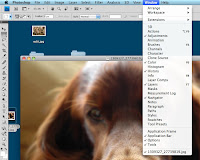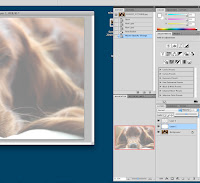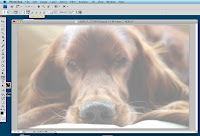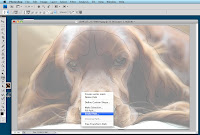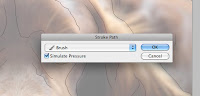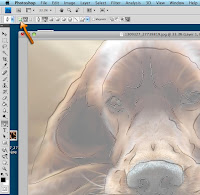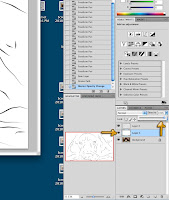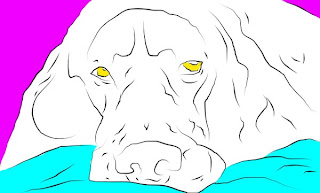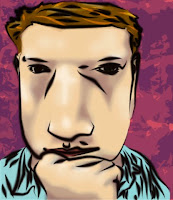If you are still working on the previous tutorials, get those finished first.
Next, we need to start talking about color spaces.
Tell me about
CMYK & RGB (in your own words, of course).
Heres a few things that may be videos that may help, start at the top and work your way down:
How far did you have to go down the list to understand what the acronyms CMYK and RGB stand for? What do they acronyms stand for and what are they? When do we use them? How does CMYK work, and how does that compare to how RGB works? One of these videos says one is better than the other, do you agree?
As always, you are welcome to check out other resources on the internet too.
Photoshop Tutorial
There's SO much photoshop can do. For our big project, we'll be creating a collage (more about that later), but we're not quite ready yet. With how much photoshop can do, I don't want to limit your perceptions of it, nor limit your own creativity. I'll give you a little bit of freedom and let you decide the next tutorial you want to complete. Not sure where to begin? Try using words like
beginner photoshop tutorials in the search engine of your choosing. You'll find tons of neat things you can do. Try to find one that you can work on for a good amount of time and teach you some new skills. Don't choose something too simple, but don't choose something way beyond your skill level either.
Show me your finished results and provide a link to the tutorial you used. Even if your unsuccessful and decide to switch tutorials, show me what you tried to do and your results. I can only grade what you provide evidence of.
All Finished?
If you have everything complete you should have SIX photoshop images on your blog:
- Experimenting with Photoshop (whatever you created the first class day when you were given time to experiment and play with photoshop)
- Free-form Pen Drawing of a free stock/public domain Photo
- Free-form Pen Drawing from a Photobooth distorted image of yourself
- Andy Warhol-esque Image of a free stock/public domain Photo
- Andy Warhol-esque Image from a Photobooth distorted image of yourself
- Free-Choice Tutorial
In addition, you should have fixed your illustrator projects to have all four parts of the design cycle evident, and have the self analysis on your blog.
Lastly, you should also have the Explaining File Types post on your blog, which was an assignment last six weeks that got pushed back due to many of you not noticing it while you worked on your Illustrator Projects.